Free and Simple Vector Graphics Editors: 5 Options
Unleash your creativity with our curated list of free and user-friendly vector graphics editors. Discover 5 exceptional tools that will elevate your design projects to new heights. Start creating stunning vector graphics effortlessly today!
You can find that vector editing and conversion tools are essential sources for printers, web designers, publishers, and others. These tools can be considered right for creating vector imagery including mock-ups, logos, brochures, presentations, and more. There are innumerable tools available for managing vector-related artwork, but we have come up with the few best ones that work efficiently for you.
1. Gravit Designer:
If you’re seeking an easy-to-process tool that lets you create illustrations, logos, typographies, icons, and more, then Gravot Designer is the best option for you. Use this super-fast SVG converter and vector graphic tools to attain the best vector drawings. You can even import and export different vector file formats for certain concerns without sacrificing over the quality and formatting of the files. The interface is very user-friendly, which means no special tasks and skills indulges while dealing with SVG vector files with this assistance.
Why Use a Gravit Designer?
- Entertains you different unit options along with rulers and grids
- Fetch different borders and fills
- Loaded with blending modes
- Fetch its powerful text engine
- Offers PDF (Print on Demand) templates that packed with customizable appearances
- Fetch pre-built design assets that include stickers, lines, emojis, frames, and icons
2. SVG Vector Converter:
This is a full-fledged online converter source that entertains you with to and from vector file conversions. This tool allows you to convert vector files to and from raster, bitmap, and other image types online. In addition to that, you can convert your PDF document to vector SVG file format. Its PNG to SVG converter lets you process png raster to vector SVG conversions with high color and black and white presets without any hassle.
Why use SVG Vector Converter?
-
100% free SVG converter
-
No vector files quality distraction
-
Create vector files from different formats without signing up
-
No huge manual intervention involves for convert SVG and other vector formats
-
Drag and drop takes a matter of seconds to create vector graphics
3. Fotor Editor:
You can attain different designing-related layouts and templates from this vector editing and designing tool. No huge manual intervention involves creating refreshed photo designs and collages with this tool. Remember that it does not directly work as an SVG vector converter, you can create your desired vector files and then navigate with the specific tool online for conversion.
Despite that, Fotor Editor provides you with different powerful tools that help with photo retouching, font styling, and even ready-to-use posters. If you're looking for more advanced features powered by artificial intelligence, consider trying this AI photo editor for enhanced image editing capabilities.
Why Use a Fotor Editor?
-
Entertains you with different cropping and resizing features through which you can attain the precise pixel size
-
Full-fledged background remover
-
Fetch the easy-to-navigate photo enhancer in order to beautify the images
-
Offers blemish and wrinkle remover for free
-
Attractive collage templates
4. SVG-Edit:
Start using this best SVG editor in order to generate text, shapes, and lines without any disruption. You can find that this vector managing tool works efficiently for creating certain file formats such as PDF, BMP, PNG, WebP, and more. This SVG tool uses advanced CSS and JavaScript (JS) programs and lets you proceed with different features such as polylines, raster files, wireframe mode, and ellipses. If you mainly want to create vector images from raster graphics, then you have to navigate to an online version of the SVG converter.
Why Use SVG-Edit?
-
Fetch UI localization and linear gradient
-
Provides you with connector arrows and lines
-
Entertains you with certain configurable options to proceed with radial gradients
-
Loaded with freehand paths and full-fledged plugin architecture
-
Fetch the line cap and stroke the line join
-
Just a couple of clicks lets you add and edit the subpaths
5. DRAW SVG:
If you’re looking for a powerful drawing tool that allows you to turn existing images into memes and other impressionist drawings, then Draw SVG is the perfect choice. It is indicated as the best SVG converter and editor that functions to convert and even optimize vector graphic files without any huge manual intervention. In addition to that, you can also create a black-and-white SVG vector file from Raster by using a particular online tool, and then add the newly converted file into this program to proceed further.
Why Use DRAW SVG?
-
A single tap allows you to add comments
-
Fetch is a showcases tool that functions as an interactive learning process
-
Act as best SVG converter for SVG drawing conversions
-
Packed with CSS and HTML5 styles
-
Customizable UI
Thankfully, you explore a couple of SVG editors and converters that let you manage, create, edit, and convert vector files with zero hassle. Choose any one or more tools right now to proceed with vector graphics for certain concerns.
Also, visit- Converting Your iPhone Photos To PDF
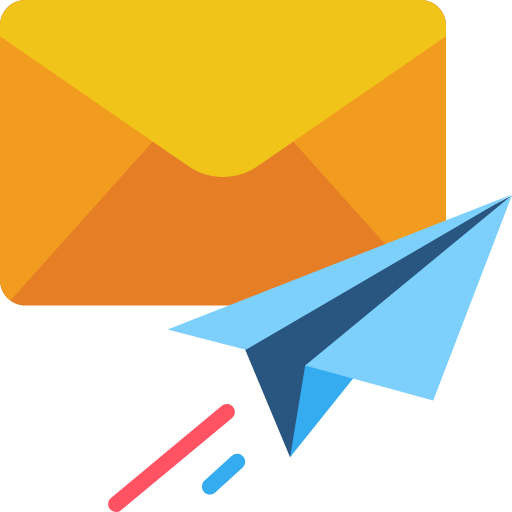
Subscribe & get all related Blog notification.



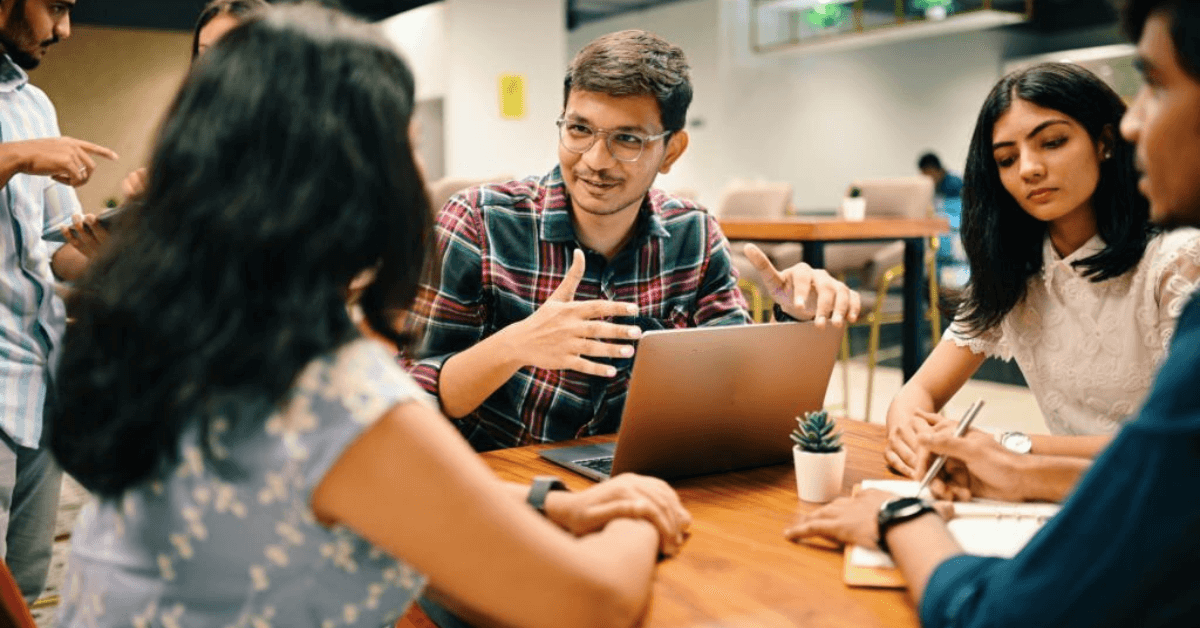

Post your comment