How To Reverse Image Search On Google From Windows 11
This article provides a step-by-step guide on how to perform a reverse image search on Google from a Windows 11 device. It explains how to use Google Images to find similar or original sources of an image on your computer.
Google Reverse Image Search enables users to search for information about an image by providing an image's URL or uploading it. This feature is handy for Windows 11 users who want to find the source of an image, find similar photos or locate high-resolution versions of a picture.
Through Google Reverse Image Search, users can easily access a wealth of information about any image, including its origin, context, and other pertinent information. In this article, let's look at how to use Google Reverse Image Search introduced in Windows 11.
What is Google Reverse Image Search?
Google Reverse Image Search is a search engine feature that allows users to search for online information related to a specified image by using an image or uploading the image file to Google. It will enable users to find similar pictures, find the source of a specific embodiment, and identify objects or landmarks found in a picture.
To use Google Reverse Image Search, users upload an image or enter its URL into the search bar, and Google returns results of a similar image. The feature uses advanced image recognition technology to analyze the image and generate results based on its visual characteristics.
It can be a valuable tool for numerous purposes, such as identifying the location of an image, verifying its authenticity, or finding higher-quality video versions.
How do you use Google Reverse Image Search in Windows 11?
You can use Google Reverse Image Search on Windows 11 by following these steps:
-
Open a Google chrome browser on your Windows 11 computer.
-
Go to the Google Images.
-
To access the "Search by Image" box, click the camera icon in the search bar.
-
Choose the "Upload a picture" tab from the "Search by Image" box.
-
Click the "Choose File" button to select an image to search for.
-
Navigate to the image file's location on your computer and select it.
-
Click the "Open" button to upload the image to Google.
-
Once the image is uploaded, Google will display search results related to that image, including websites that feature the picture, similar photos, and other related content.
Pros &Cons of using Google Reverse Image Search on Windows 11
Users can search for images using Google Reverse Image search that have been reversed so that the text matches. However, there are some pros and cons to using Google Reverse Image Search on Windows 11.
The Benefits of Google Reverse Image Search on Windows 11
-
Google reverse Image search helps to Find visually similar or exact images online or helps identify the origins of an image or find similar photos for a design project.
-
It allows you to find out where an image comes from or its authenticity.
-
It Helps you to identify any person or object in an image and can be used by researchers, students, and police.
-
It is simple to use and does not require any special software or technical knowledge.
Cons of using Google Reverse Image Search on Windows 11
-
Google's Reverse Image Search may sometimes give inaccurate or incomplete results, mainly if the image is unavailable on the internet or has been altered significantly.
-
When you post an image to Google Reverse Image Search, you give it to Google, which may raise privacy concerns for specific users.
-
Google Reverse Image Search can be slow sometimes, especially if you are searching for a large image.
Conclusion:
A Google reverse image search on Windows 11 is less complex than you think. Just be sure to use the right keyword and use the correct browser.
The advantages of using Google Reverse Image Search on Windows 11 are tremendous, and it can allow you to locate a specific picture you desire using this method.
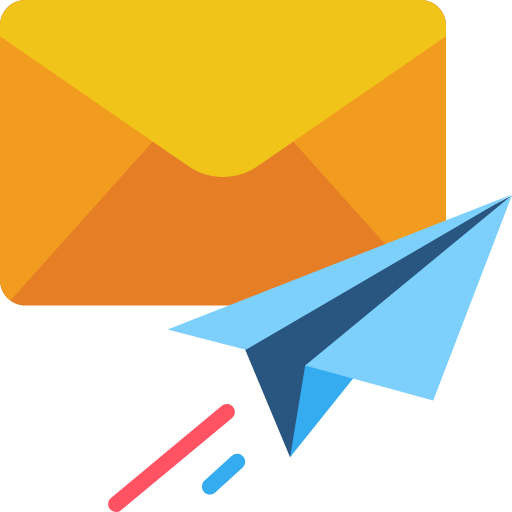
Subscribe & get all related Blog notification.



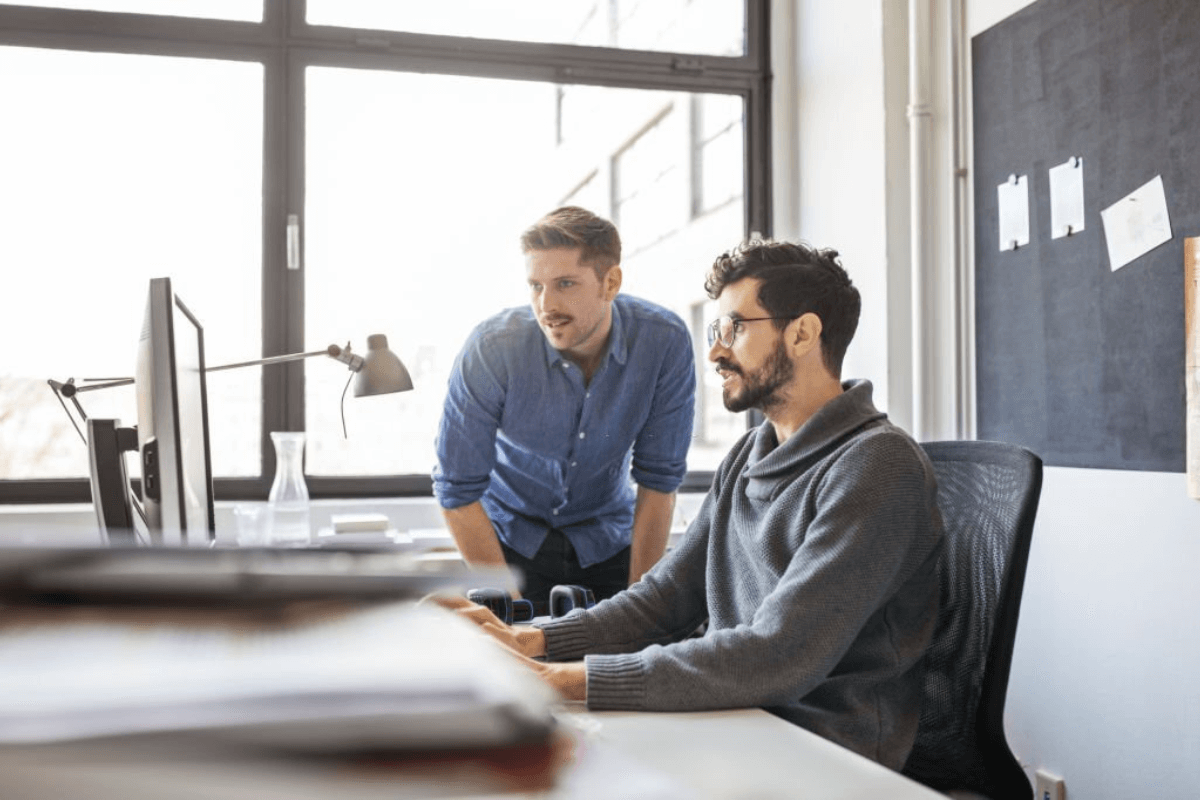
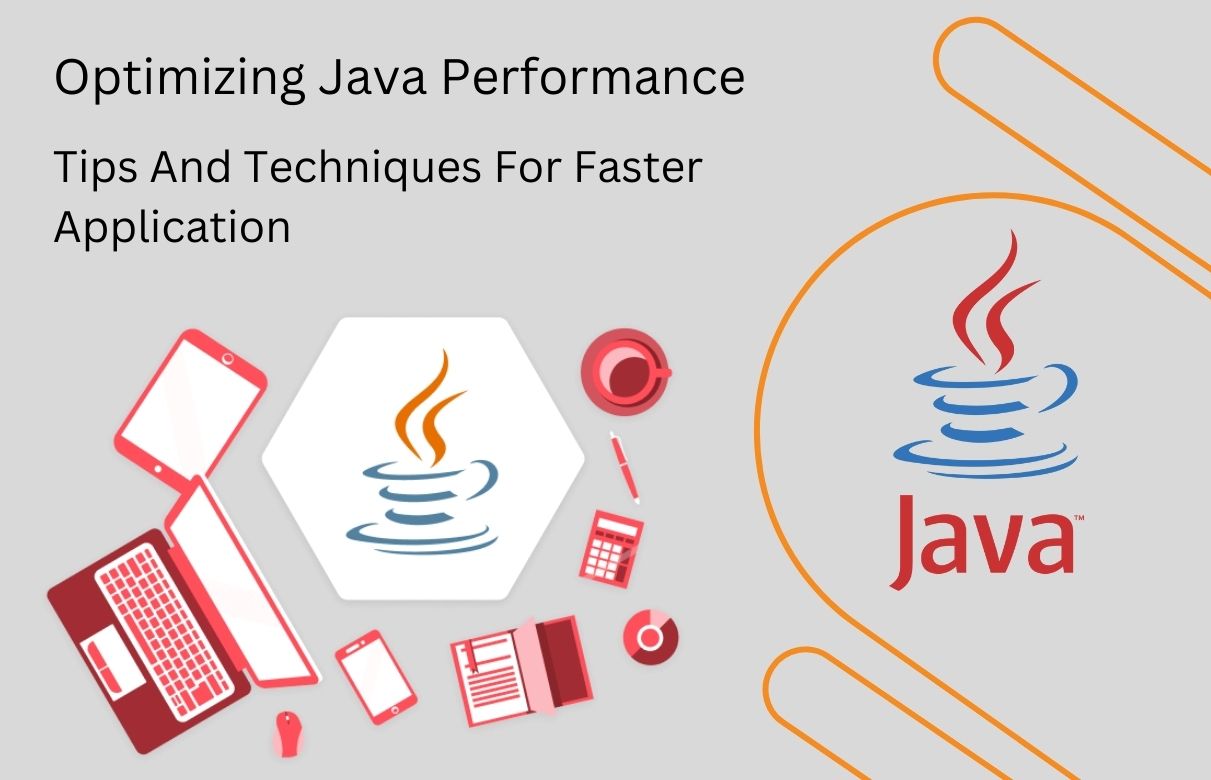
Post your comment