Types Of File Corruption Can You Take Care With Data Backup?
If you want to make a backup of your production data, it is highly recommended that the first step be to create a copy of your complete database and store it on another physical system.
The physical server on which your Salesforce instance or a custom-developed application runs can eventually become corrupt and, therefore, might result in data loss. Thus, if you want to backup your Salesforce data, you have to take into account that the type of corruption can have many different causes:
- Hardware failure
- OS corruption
- Interruption while writing to disk
- OS crash during backup
In the event of any one of these types of failures, all your Salesforce objects (e.g., complete Custom Object) will be lost unless they have been backed up. Therefore it is crucial to carry out regular backups, so this does not happen.
There are two to perform backups
Backups can be stored on the same physical server. This is dangerous because if the server crashes, all your backups will be lost too. So it might be a good idea to backup data to another system, where you have access at any time, e.g., an external hard disk or similar storage device. You must know about Why backup your Salesforce data to make the most of it.
With relational databases
The first step is to look at the type of database you want to make a backup of (e.g., Standard Edition or Enterprise Edition). You can easily identify the version by looking at your login screen; for standard edition users, this should say "Your Name | Chatter & Salesforce Essentials," and for Enterprise Edition, under "Developer Console," select "About."
If you want to make a backup of your production data, it is highly recommended that the first step be to create a copy of your complete database and store it on another physical system. This can be done with tools like:
A) Database:.dump (output as SQL scripts on disk): this creates an SQL script for all objects in your Salesforce setup, which can then be executed at any point in time to restore the environment into the state it was backed up before.
B) Database:.download (input as a text file): this exports all objects as separate lines in a text file, where each line contains the fields name and values separated by a comma. These files are processed with the restoration tool described below.
C) Backup and recovery: it offers a wizard to select objects and perform an offline backup. Once you have created a copy of your database, you can use this as a basis for other backups. As we want to keep our salesforce data also in bad times safe, we will execute this further procedure during daytime with offline access to your servers (or network share), e.g., by using an external hard disk or similar storage device that holds sufficient capacity for all databases you wish to backup.
Additionally, each organization has its configuration settings, user interface, and standard reports (e.g., account schedules). To make sure these are not lost too, we recommend:
D) Customizations: there exists an option within Salesforce that lets you back up all your modifications. As soon as this is done, these changes are also applied to the copy of your Salesforce instance, which you made in step 1.
E) Custom reports: within each organization, there are predefined standard reports that can be used for reporting purposes at any time. You can easily export these to an XML file with a specific naming convention, e.g., account_schedule_report__CURRENTYEARQTR__.xml where CURRENTYEARQTR stands for the current fiscal year quarter number). Using these files makes it possible to recreate the same report structure on your new environment after performing steps 1 through 4 above. Additionally, you have to take care of user access rights here again, so everyone who should have access to the reports has this right added to his profile.
F) Static Resources: all files that are part of your standard Salesforce pages (e.g., images, CSS-files) can be exported as a zip file (staticresources.zip), which is created in the bin directory of your organization root. This file will hold all the resources needed to customize your new environment to look just like your current one.
If you have recorded all object names and their associated objects correctly into a text file during step 1, it's time now to apply these scripts or restore the dump backup with the following commands:
a) Restore Database .dump using SQL*PLus/PLSQL prompt on a production system
b) Restore Database .dump using SQL*PLus/PLSQL prompt on an offline system
c) Restore Database .download using import. sh, or load.bat file
d) Customizations via setup - restore customization option
e) Static Resources via deploying - deploy static resources option (if not applied already during step 1). This may take a long time, depending on the number of files you are uploading. It is better to start this one while doing other things in parallel or before going home for the day.
This concludes the description of how to create backup copies of your databases and eventually export some of its contents data into files that can be imported afterward to recreate your Salesforce organization into an open environment with only some missing User IDs.
How to back up your existing production environment configuration settings of CRM?
Since Salesforce Version 40, it is possible to export all User Profile information by using the setup - new - Export User Information option. Activate this option, and you will be asked for a location where the zip file should be placed that holds all your user profile data in it (the path can also contain spaces).
Backing up data in Salesforce has many benefits, but in most cases, importing is better than exporting due to some limitations associated with export in Salesforce. The main advantage of backing up in Salesforce is that you can rebuild an entire organization if needed. For example, restoring a backup from several months before is an easy way to return your organization to a state that it was at a certain point in time.
Importing your backup data can be a much quicker process than re-keying all the information manually, and it generally requires less disk space. If you have many custom objects or complex sharing rules, however, use caution when importing large numbers of records at one time because the process may lock up your production database for extended periods.
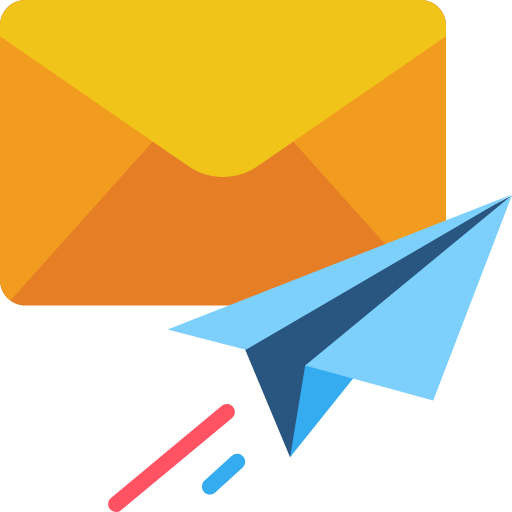
Subscribe & get all related Blog notification.
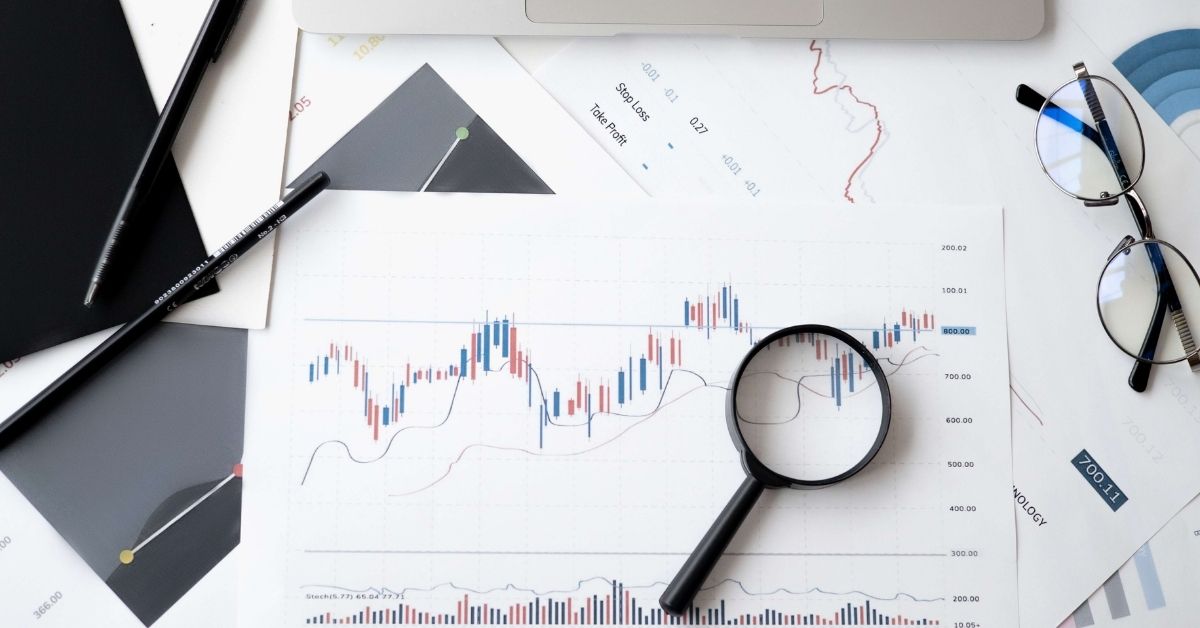
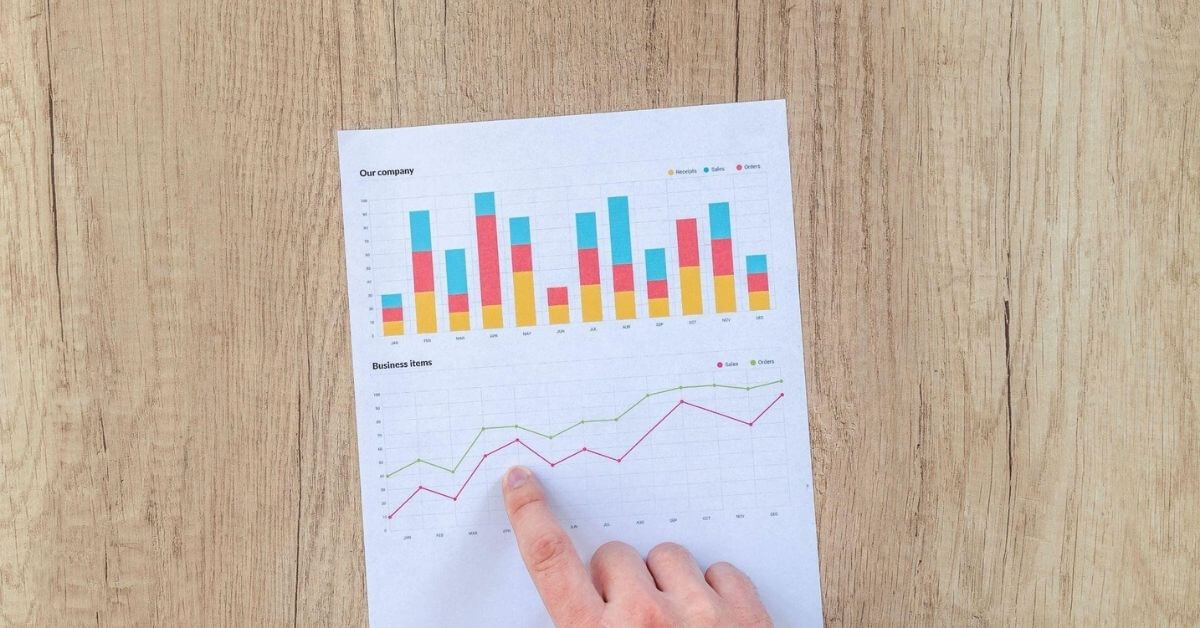
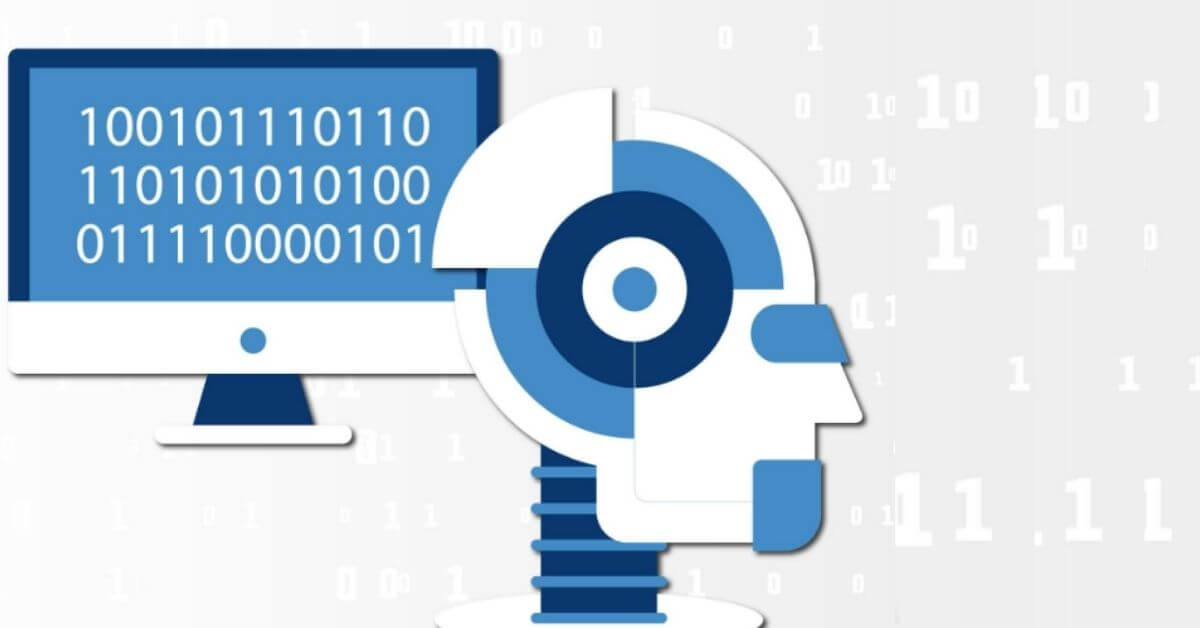
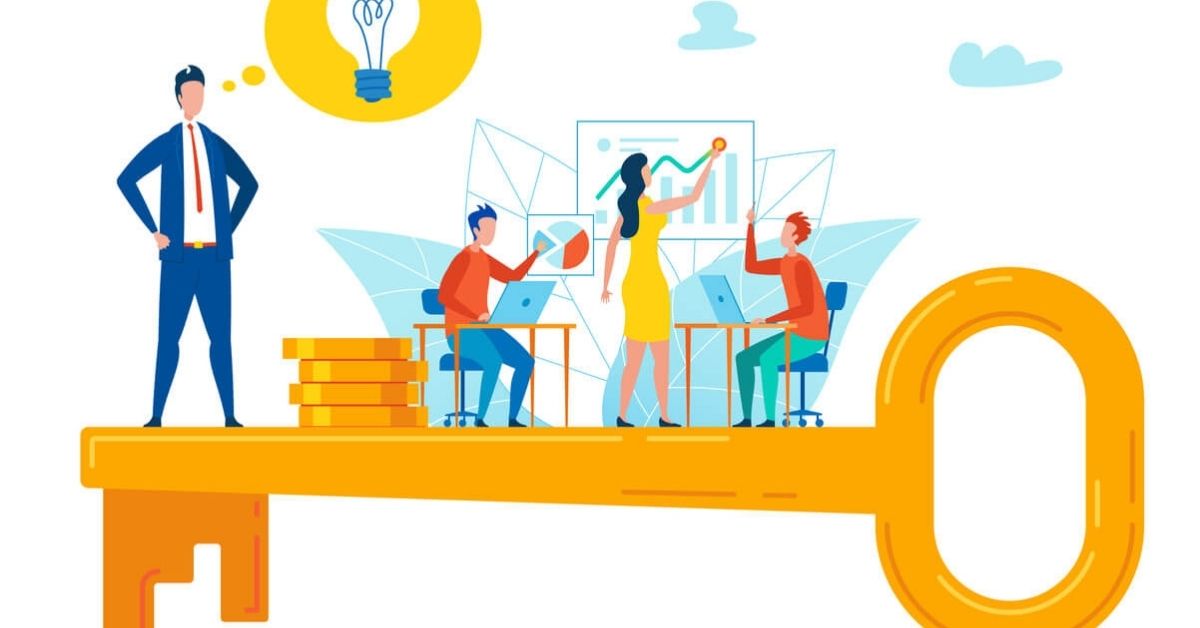
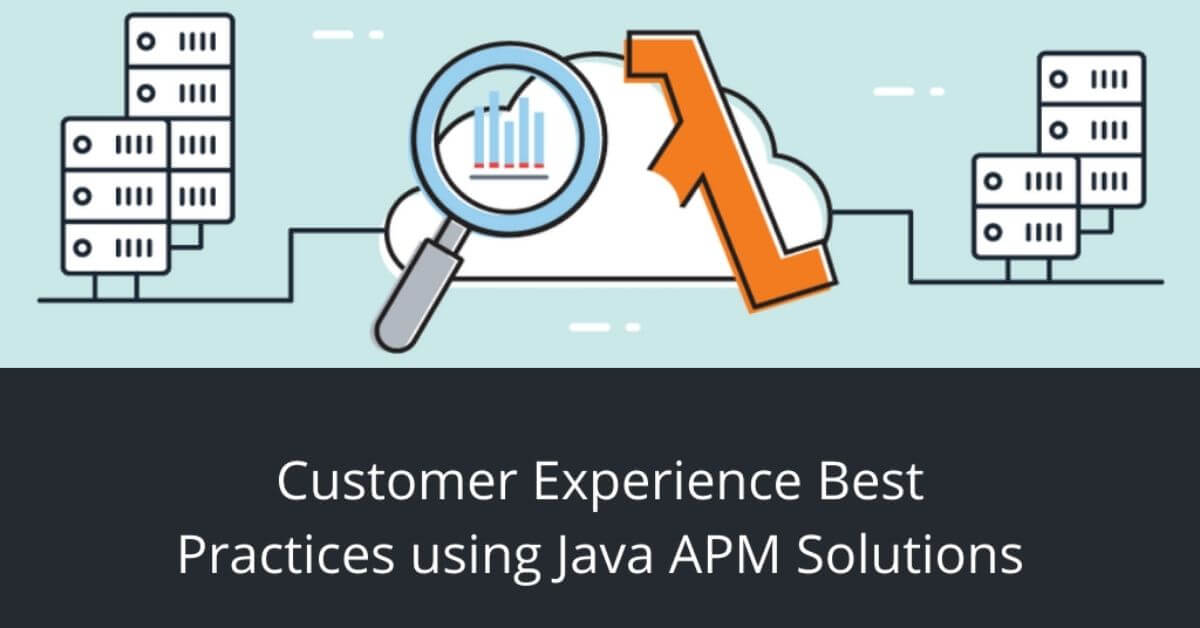
Post your comment